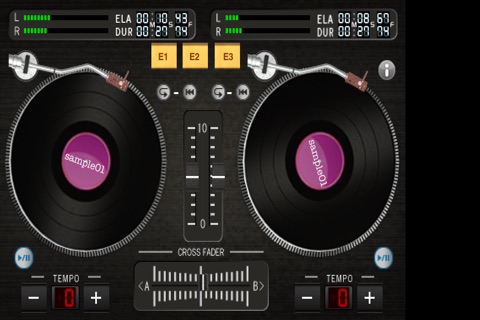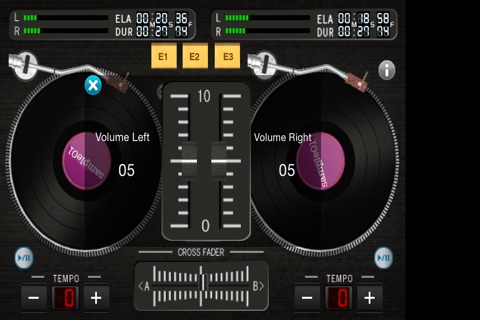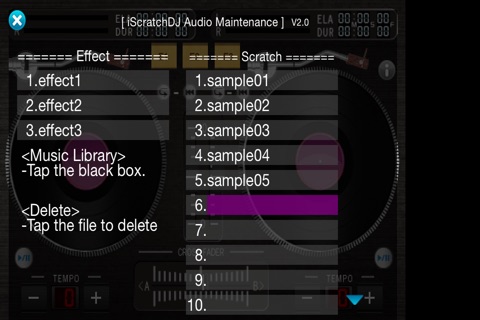iScratchDJ app for iPhone and iPad
Developer: ADTECSYSTEM
First release : 01 May 2010
App size: 26.93 Mb
You will feel like just being a professional DJ with iScratch DJ.
Analog record scratching has been reincarnated in the Digital iPhone/iPod touch!
Scratch , effect,,, with the two analog turntables......Lets play DJ !!
Check out our "how to" video on YouTube.
http://www.iapmar.com/scratch_dj.html
******************************
Features:
-You can use two turntables.
-The pitch can be increased or reduced by 8 steps.
-Each has a volume control fader.
-You can scratch on the surface of the record.
-Change the volume balance of both turntables with the crossfader.
-It features a repeat and cue function.
-Elapsed or Remain time display.
-You can select songs from downloads and the sample songs( maximum 50 songs ).
-You can use 3 different sound effects.
-A real arm moving action and turning records.
-You can download songs and sound effects from your PC or Mac.
-You can copy tracks(not bought at iTunes) from Musci Library. (Available in iOS 8.0 and later)
Notion:
-When you are listening to a song with the speakers, you cant listen to another one with the headphones.
Operation:
1.When the song is stopped, tap the center of the record and select a song.
2.Tap the play/pause button to start or pause the song, and tap the base part of the arm to go back to the start point.
3.Rub the surface of the record, you will scratch.
4.Move the crossfader in the lower center of the screen to right or left, the balance of the volume will change.
5.Tap the volume fader in the center of the screen, expanded screen will appear, move up and down to change a volume.
6.Tap the up and down button in the lower right and left of the screen, the pitch will be increased or reduced.
7.Tap the effect button in the upper center of the screen, the effect sound will sound.
8.There are the repeat and cue buttons in the center of the screen.
9.Tap the ELAPSED/REMAIN button, can change the mode of the time display.
10.Music Library or Download tracks for iScratch DJ.
-Tap the i button on the upper right of the screen to display the maintenance screen. And tap the blank box, and select copy from Music library or download from Mac/Pc.
11.Download from Mac/PC
-Enter URL on the lower left of the screen into your Mac/PC browser, and select a track in your Mac/PC browser and send it.
-After download, the track name is displayed on the screen.
-Tap the track on the screen, you can delete it.
12.Copy from Music Library( Available in iOS 8.0 and later )
-Tap the track on the Music Library to copy, and then the track name is displayed on the screen.
Notion:
-Tested files : mp3,m4a(only iTunes9 encoding file),aiff,wav
-If the download file had failure, you might not play the one very well, then please turn off the iPhone, and launch iScratch DJ and delete that file.
Latest reviews of iScratchDJ app for iPhone and iPad
I want three dollars and ten minutes of my life back.
The app always crashes randomly. Im extremely disappointed with its capabilities and performance. I want my money back!
It has a great layout and good features however it crashes all the time whenever u try To import a song do not download untill they update it i would pay $12 if it worked properly but untell it is updated it should be free... One feature i would like to see would be the ability to rewind and fast-forword through the whole song with the turntables... I will update if they do.
Wasted $3 pretty much. The crossfader doesnt work well, the scratching doesnt work at all, its pretty much just scrubbing a few beats. You cant beat juggle nor do a simple flare or baby scratch. It lags when you crossfader or just sticks and you have to wait. I tried using 32k mp3s and it still didnt work well. So sad.
P.O.S. All that needs to be said.